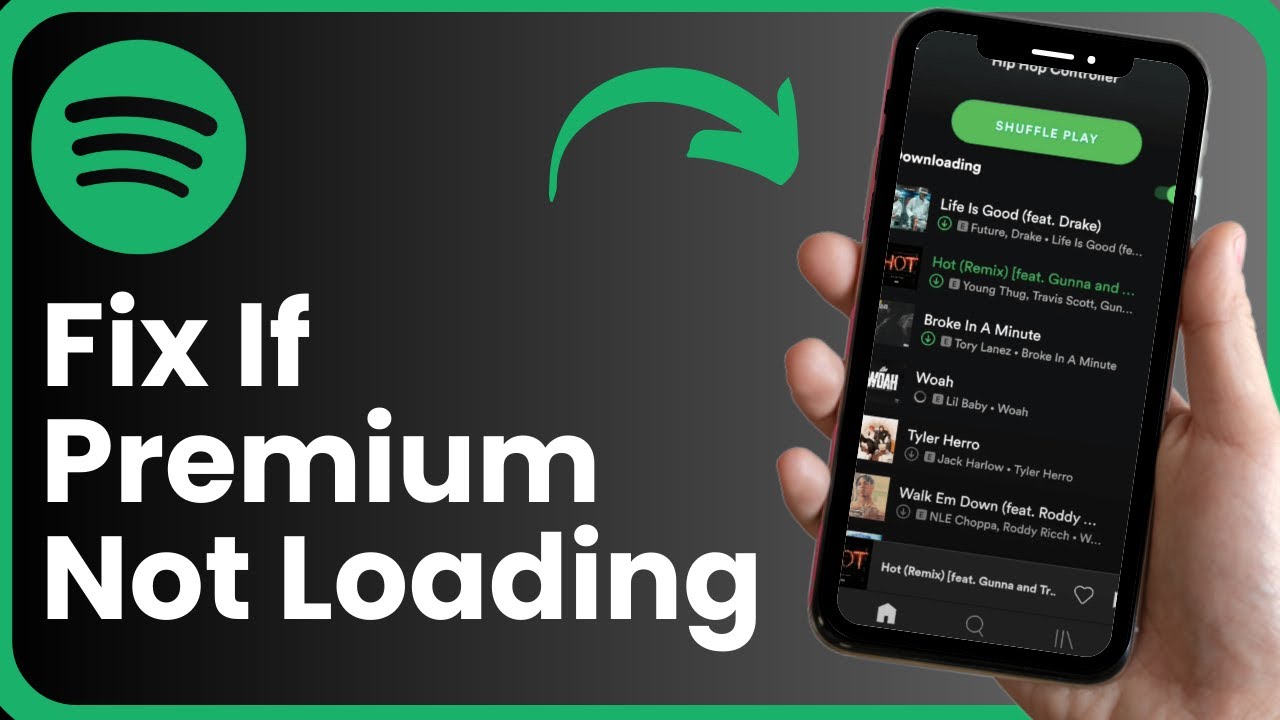
If your Spotify Premium isn’t activating, first, log into Spotify.com from a browser to confirm you have a Premium plan. If confirmed, open the Spotify app, log out, and then update the app via the App Store or Google Play Store. After updating, log back in, and your Premium features should be active. If Premium is working, the “Premium” button will disappear, allowing you to download songs and enjoy unlimited skips.
Fix Spotify Premium Not Activating.
1. Check Your Spotify Plan
- Open a web browser and log in to Spotify.com.
- Check your account plan. If it shows a free plan, your premium may have expired or payment failed. Consider upgrading to Premium.
2. Log Out of Spotify App
- Open the Spotify app.
- Tap the gear icon (settings) at the top right corner.
- Scroll down to the bottom and tap “Log Out.”
- Confirm by tapping “Log Out” again.
3. Update Spotify App
- Go to the App Store (for iOS) or Google Play Store (for Android).
- Search for “Spotify.”
- If an update is available, tap “Update” to install the latest version.
4. Log Back In
- Open the updated Spotify app.
- Log in to your Spotify account again.
- Your Premium account should now be activated.
5. Verify Premium Activation
- If Premium is active, the “Premium” button at the bottom right will disappear, and you’ll have access to premium features like downloading songs and unlimited skips.
6. Done!
- Your Spotify Premium should now be working correctly on the app.
Video Tutorial Fix Spotify Premium Not Activating
Also Read: How To Delete Recently Played on Spotify: Step-by-Step Guide